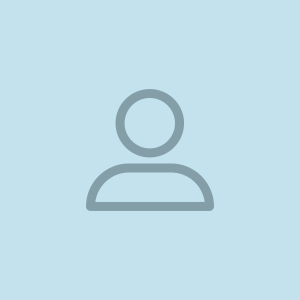How to save own & other’s MyDcard in Mobile? (OR) where MyDcard get saved in Mobile?
MyDcard Team
Save Own MyDcard:
We are not actually
saving own MyDcard in mobile, but creating shortcut icon to open our own
MyDcard.
Android Phone:
1. Open Own MyDcard in
Mobile
2. Find or look at “Add
to Home Screen” option in mobile browser which is generally available on
clicking 3 dot icon on the righthand side of browser text.

3. It may vary option
depend on mobile operating system.
4. As soon as you click
on Add to Home screen option, it will create icon of your profile photo onto
your mobile phone screen.
5. Now whenever you want access your card just click icon & it will ready to operate.
I Phone:
1. Open Own MyDcard in Safari
browser.
2. Find or look at “Add to Home
Screen” option in Safari browser which is generally available on taping
Option icon on
the center of bottom menu.
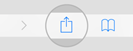
3. As soon as you tap
on Add to Home Screen option, it will create icon of your
profile photo onto your mobile phone screen.
4. Now whenever you want access your
card just tap Icon & it will open in Safari.
Save others MyDcard in own mobile:
Android Phone:
1. Open MyDcard in Mobile by clicking on
given link
2. Click On “Save” button or Icon as per
card profile theme.
3. It will download the card in .VCF
format, and ask you to open it.

4. As you click on Open – It will save
complete card detail in your mobile contact list & open it.
5. Now whenever you want to open card, you just search in your mobile contact list by person or company name, it will display complete detail of card.
I Phone:
1. Open MyDcard in Mobile by clicking on given link
2. Tap
on “Save” button
or Icon as per card profile theme.
3. It
will open the card in Contact Form where you can see all information.
4. On
bottom of contact form tap on option named “Create New Contact”, Then
tap on Done Button to save Contact in your phone.
5. Now whenever you want to open card, you just search in your mobile contact list by person or company name, it will display complete detail of card.
Functionality of MyDcard Open your saved MyDcard